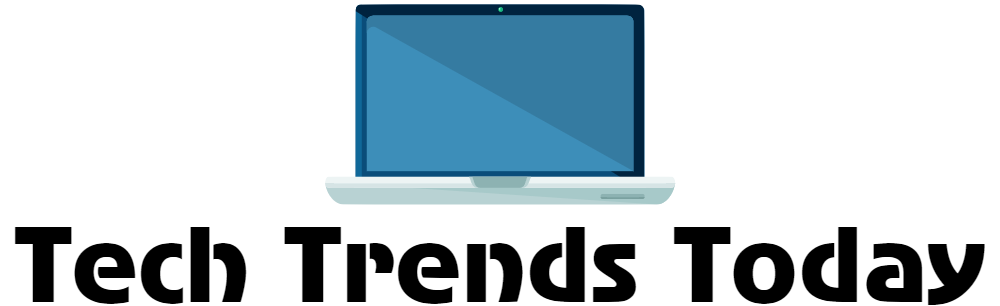Introduction
One of the most common complaints among smartphone users is poor battery life. With our devices playing an increasingly central role in daily life, it’s crucial to ensure they stay powered up throughout the day. In this article, we’ll share eight essential tips for optimizing battery performance on your Android smartphone.
- Enable Battery Saving Mode: Most Android devices come with a built-in battery saver feature that restricts background activity and reduces screen brightness when enabled. You can typically find this setting in your phone’s notification shade or by navigating to Settings > Battery > Battery Saver. Consider keeping this mode on at all times for improved longevity.
- Limit Background App Activity: Apps running in the background can significantly drain your battery, especially if they’re constantly refreshing data or using location services. To minimize their impact:
- Check which apps are using the most battery power by going to Settings > Battery.
- For apps you don’t use frequently, consider uninstalling them or disabling their background activity in App Info settings.
- Adjust Screen Brightness: Your screen is one of the biggest battery drains, so keeping it at a reasonable brightness level can help extend your phone’s life:
- Enable automatic brightness adjustment by going to Settings > Display.
- Consider setting a lower manual brightness level and adjusting as needed.
- Disable Unused Connectivity Features: Constantly active connectivity features like Wi-Fi, Bluetooth, GPS, and mobile data can consume significant battery power. To optimize usage:
- Turn off unused features in your quick settings panel or by navigating to Settings > Connections.
- For Wi-Fi, consider disabling auto-connect for networks you don’t use frequently.
- Disable Unnecessary Notifications: Push notifications from apps can cause your screen to light up and drain power, especially if they’re frequent or come from battery-intensive services like social media:
- Review notification settings for individual apps in App Info.
- Consider turning off non-essential notifications altogether by going to Settings > Apps & notifications > See all X apps > [App name] > Notifications.
- Optimize Location Services: Location services can be a major battery drain, especially if they’re enabled for many apps simultaneously:
- Review which apps have access to your location in Settings > Security & privacy > Permission manager > Location.
- Consider changing the default mode for less precise but more power-efficient location methods like Wi-Fi and mobile networks.
- Keep Your Device and Apps Updated: Regular software updates often include optimizations and fixes that improve battery performance:
- Enable automatic app updates to ensure you’re always using the most efficient version of each app.
- Check your system update settings by going to Settings > System > System Update.
- Use a Dark Theme or Adaptive Brightness: Dark themes can significantly reduce power consumption, especially on OLED displays. Many apps now offer dark mode options, and you can also enable a system-wide dark theme in:
Settings > Display > Advanced > Dark theme
Alternatively, consider enabling adaptive brightness to automatically adjust your screen’s color temperature based on ambient lighting conditions:
Settings > Accessibility > Vision > Color inversion

Conclusion
Improving battery life doesn’t have to be complicated. By implementing these eight essential tips, you can significantly extend the time between charges and make sure your Android smartphone stays powered up throughout the day.
At Tech Trends Today, we’re committed to helping you get the most out of your devices. Let us know in the comments if you have any other questions about optimizing battery performance or other aspects of using an Android phone!